
Select “Login” on the main menu -> Enter your Username and Password.
You’ll now notice have access to a drop down menu.
Go ahead and click the “MY Profile”.

This will take you to your personal settings page.
Click the green box to bring up the profile avatar page where you can upload an image to use for your account avatar.

To set your cover image, click the pink square and upload your cover image.

You can also set the privacy settings for each field in your profile.
The settings are:


When you’re done setting-up and saving your profile, click the yellow box at the top of the page.
This will take you to your profile summary page, which depending on your privacy settings, will be visible to others.
This will bring you to the information page for your profile.
Note that some of the values are in silver. This means that piece of information has been enabled with a link that will produce a member search for others who share that characteristic.
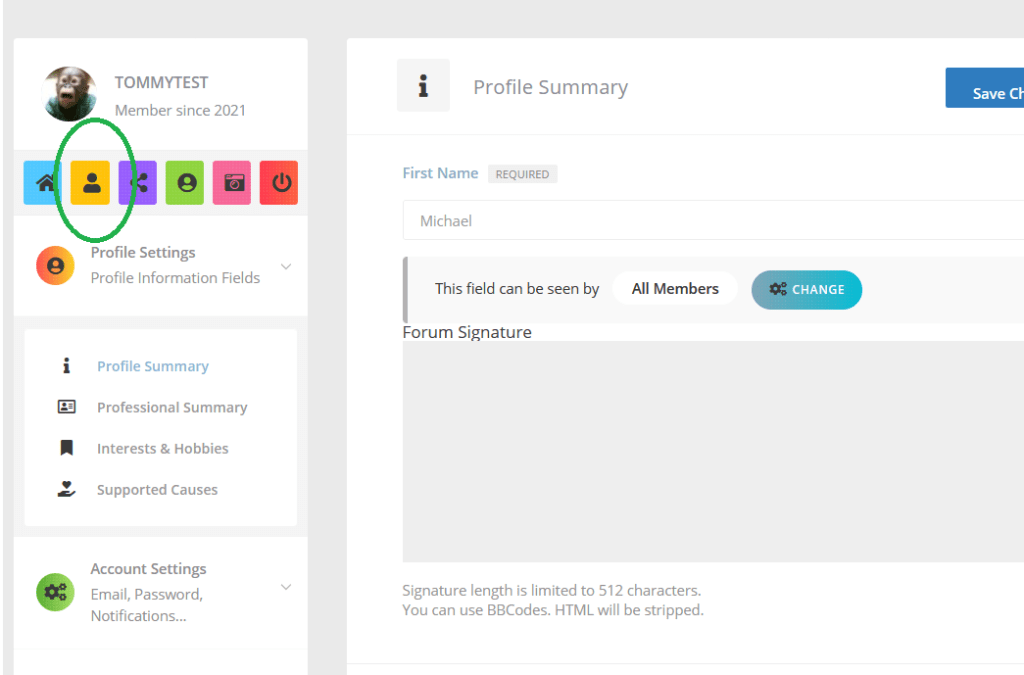

Open “Account Settings”. This is where you can change your email and password, set notification settings, export your data, delete your account, see who you’ve blocked, and apply a global setting to restrict all your information to “My Friends”.
By default, email settings notifications are turned on for all kinds of activity that involves you.
If you’re not planning on logging in much, it’s a good idea to leave email notifications for things like Messages, Friend Requests, Group Invites, etc turned on. This way you’ll be notified by email if someone is trying to connect with you.

Lastly, let’s take a look at the profile widgets settings.
Widgets are little blocks of information that can be placed through-out your profile.
We currently have the following widgets enabled:
These particular widgets will show up on your “Overview” page. Only those you choose to supply with information will be displayed, those widgets that you choose to leave blank will remain hidden.


All who stand for equal shared parenting and ending parental alienation abuse are welcome here.
Register a free account to join our network, get connected, and utilize our support resources to create a better future for yourself, your family, and all parents and children.


You must be logged in to post a comment.